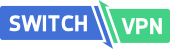Step-1: Go to Command prompt and issue the below command:
ping google.com -f -l 1450
If you see the results like below, then you may have to adjust the MTU settings manually:
Packet needs to be fragmented but DF set.
Packet needs to be fragmented but DF set.
Packet needs to be fragmented but DF set.
Packet needs to be fragmented but DF set.
Step-2: Try testing the previous ping command by reducing the MTU value from 1450 to 1400, 1350, 1300, 1250... until the ping responds good and provides normal results like below:
Step-3: Now, issue the below command to find out which sub-interface of your NIC card needs an adjustment of MTU value:
netsh interface ipv4 show interfaces
The result will be like this:
Step-4: Hence, if you like to change MTU of “Wireless Netwrok Connection 2", you should run command:
netsh interface ipv4 set subinterface "19" mtu=1250 store=persistent
Here, '19' is the ID corresponding to the “Wireless Netwrok Connection 2" and '1250' should be set as per the correct value to which your network connection responds good for ping requests(You should refer to the ping results for MTU values in Step-2)
Step-5: Now, you can test your VPN connectivity and stability again!! It should work :)